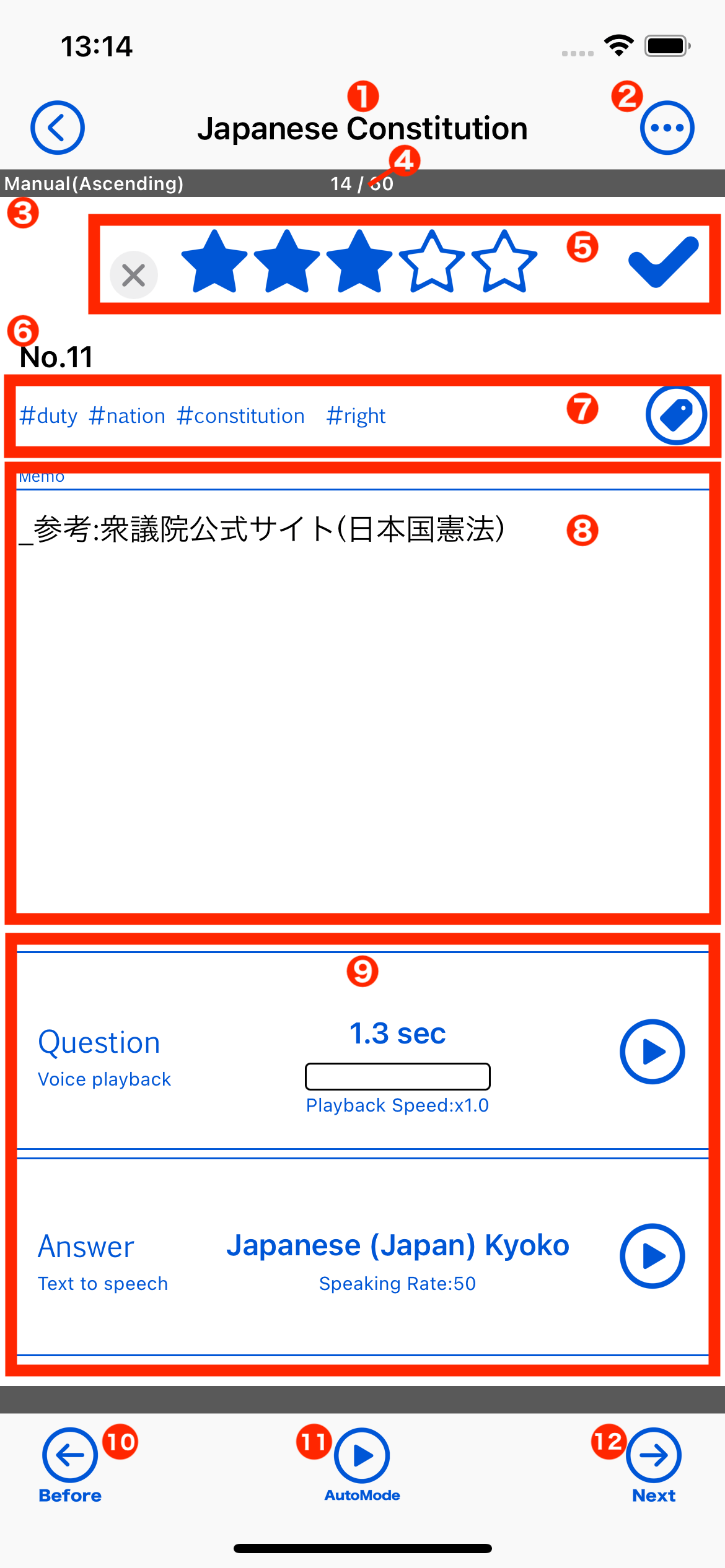
| Deck Name | Displays the name of the deck in which the card being displayed is registered. |
|---|---|
| Menu Button | Tap to display the menu. |
| Sort Order | The currently set order in which cards are displayed. |
| Index Number / Total Number | Displays the index number of the currently displayed card and the total number of cards. |
| Star & Checkmark | Here you can edit the Star and check mark on the card. |
| Card Title | Display the title of the card. |
| Tags and Edit Tag Button | Displays the tags registered on the card being displayed. Tap the Edit Tag button to change the tags registered to the card being displayed. |
| Memo | Displays the memo registered on the card. Pinch to change font size. |
| Question and Answer | Display the question and answer data on the card. Tap to play voice data or read text data. |
| Previous Button | Tap to display the previous card. |
| Auto Mode Button | Tap to start the automatic mode. Tapping while in auto mode will stop it. |
| Next Button | Tap to display the next card. |
Tap the Menu button to display the following menu.
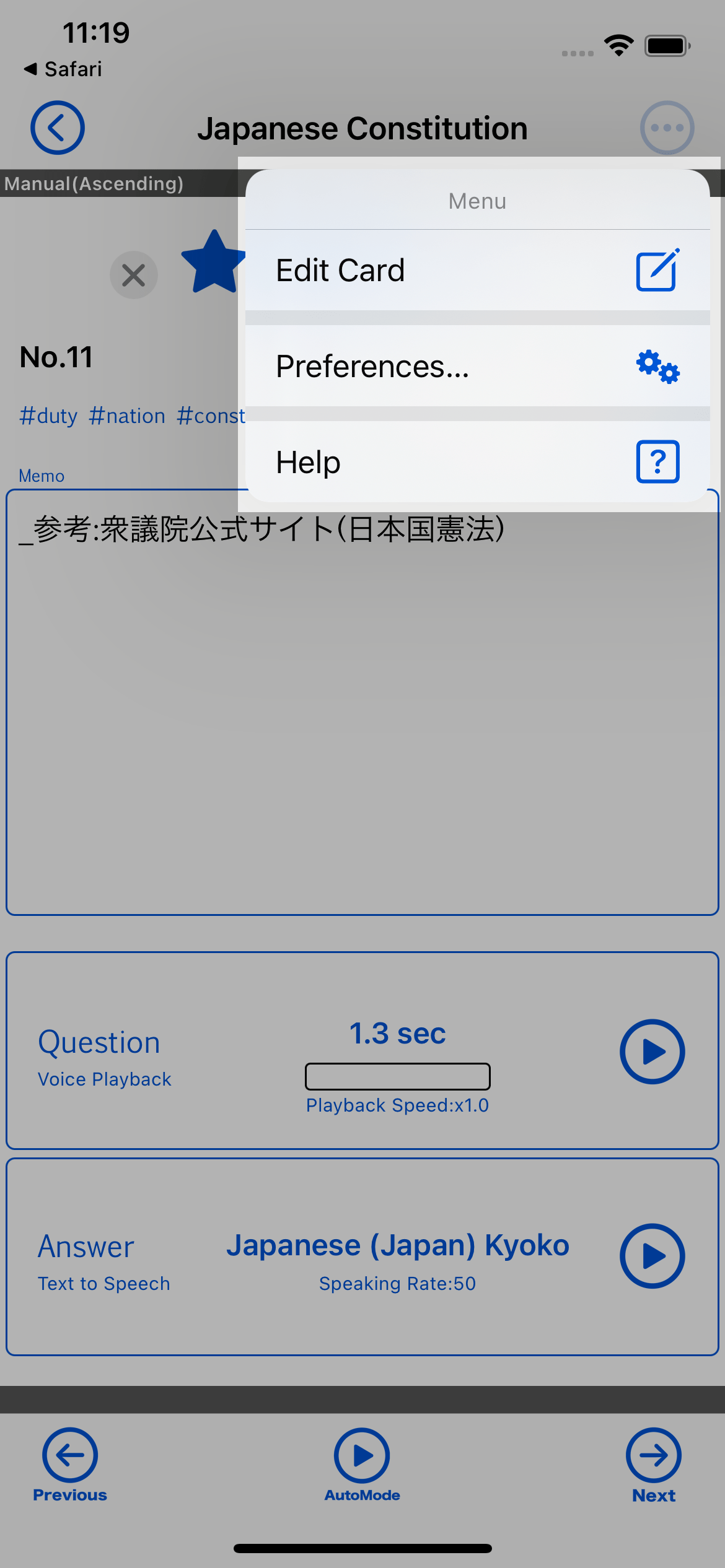
| Edit Card | Edit the displayed card. |
|---|---|
| Preferences | Setting the environment for learning. |
| Help | Display help for this screen. |
Question and Answer
Here, the question and answer data registered on the card are displayed. The form of the display depends on the data type set for the question or answer data.
Voice Playback data type
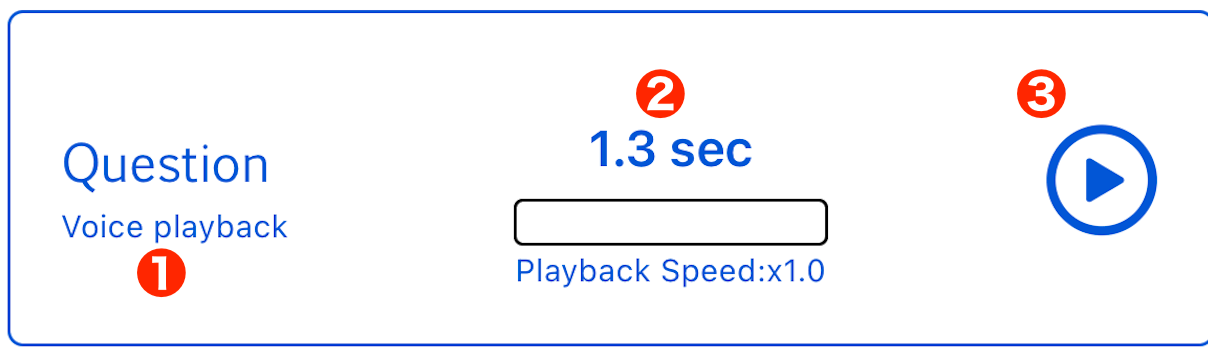
| Data Type | Display the data type. |
|---|---|
| Voice data information | Displays the playback time and speed of the registered voice data. |
| Playback Button | Tap to play the audio. |
Text to Speech data type
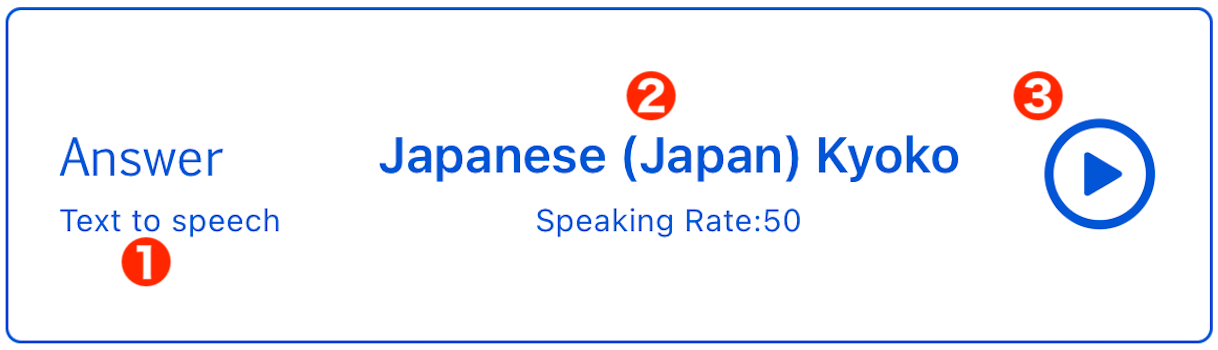
| Data Type | Display the data type. |
|---|---|
| Text data information | Display Text to Speech language and voice settings and reading rates. |
| Playback Button | Tap to read text data. |
Auto Mode
Tap the "Auto Mode Button" to start auto mode. An overview of the auto mode and its sequence of operation is shown below.
Auto Mode
The Auto Mode is a function that fully automates the playback of questions and answers, the display of the next card, and so on.
The app can run in the background, so once "Auto Mode" is activated, all you have to do is listen and learn.
With this feature you can learn efficiently without touching the screen.
The auto mode works as follows.
| 1. The title of the card is spoken | If the setting is enabled, the app speaks the title of the card in the language and voice you set. |
|---|---|
| 2. The memo on the card is spoken (Before playing back the question data) | If the setting is enabled, the app speaks the memo on the card in the language and voice you set. |
| 3. Waiting for playback of question data | Wait for the playback of question data until the set time has elapsed. |
| 4. Playback of question data | The app playback the question data. |
| 5. Waiting for playback of answer data | Wait for the playback of answer data until the set time has elapsed. |
| 6. Playback of answer data | The app playback the answer data. |
| 7. The memo on the card is spoken (After playing back the answer data) | If the setting is enabled, the app speaks the memo on the card in the language and voice you set. |
| 8. Determine whether to retry | If the setting to retry is enabled, the app will perform the first operation again. |
| 9. Check automatic mode stop condition | Determine if the conditions for stopping automatic mode have been met. |
| 10. Waiting for the next card display | The app waits without displaying the next card until the set time has elapsed. |
| 11. Display the next card | The app displays the next card. After displaying the card, the app executes operation sequence No. 1. |
Tutorial
Deck
How to register a deck
How to edit a deck
How to delete a deck
How to chenge the order of the deck
Card
How to manage your cards
How to add a card
How to delete a card