1. Select a deck
Tap to select the deck in which the card you want to delete is registered.

2. Tap the Manage Cards button
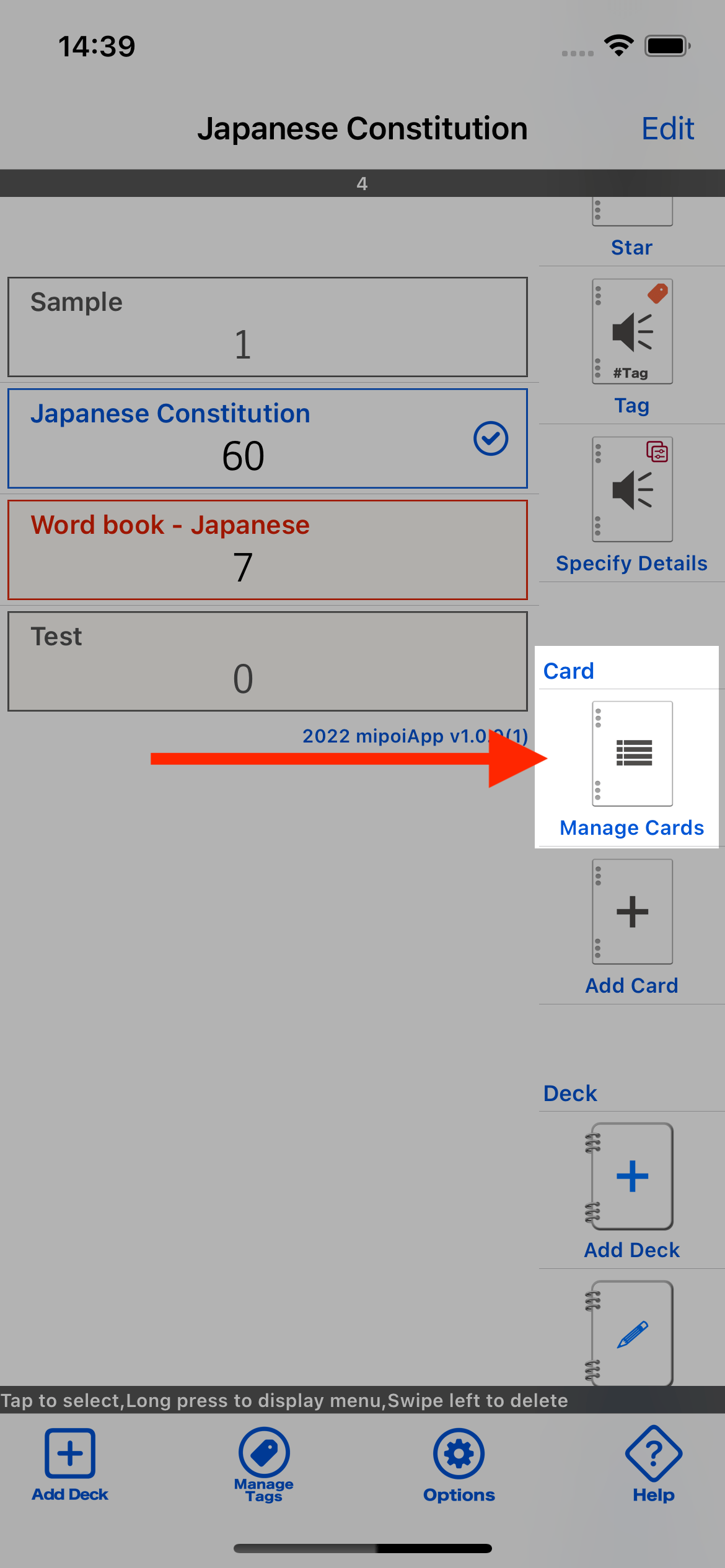
3. Swipe left on the card
The "Manage Cards" screen will appear, swipe left on the card you want to delete.
"Manage Cards" Screen
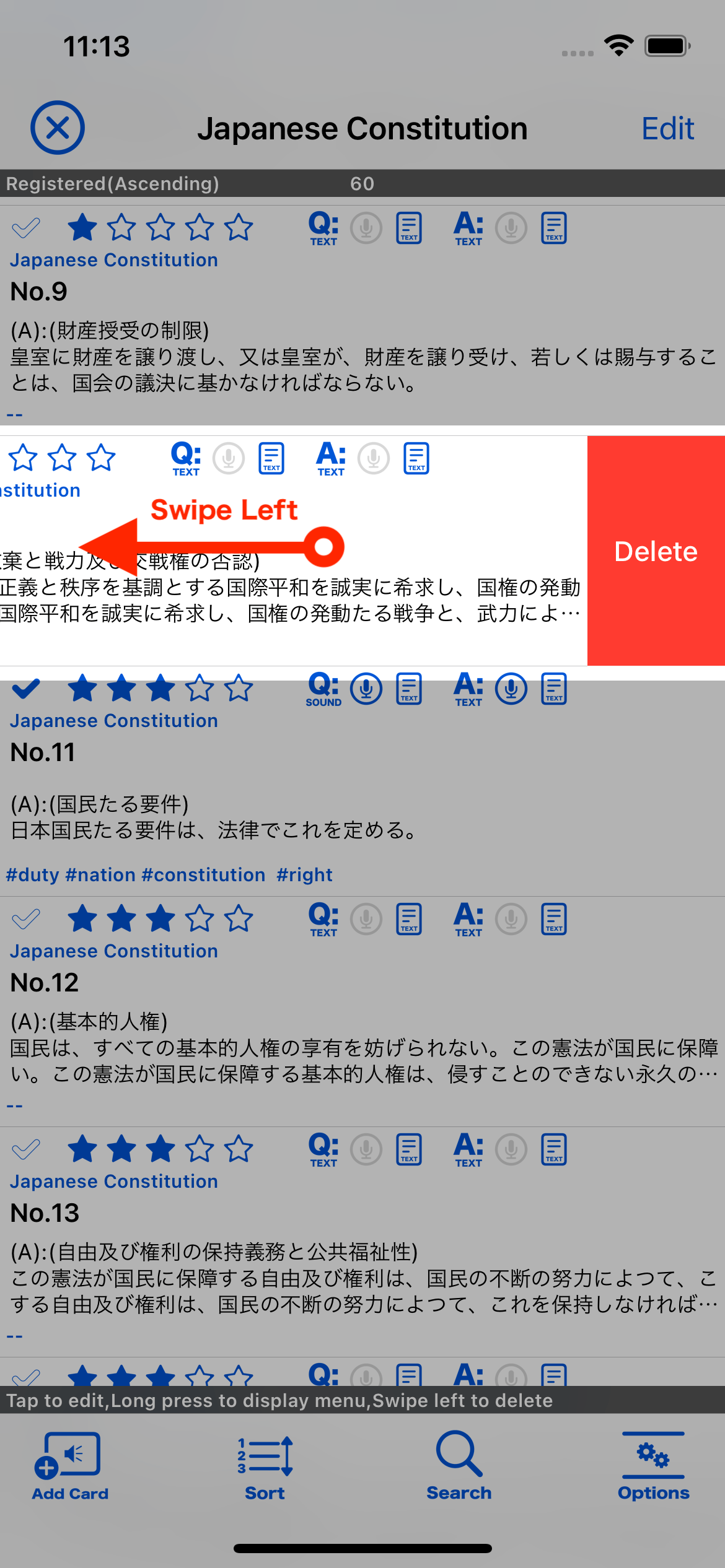
4. Tap the "Delete" button
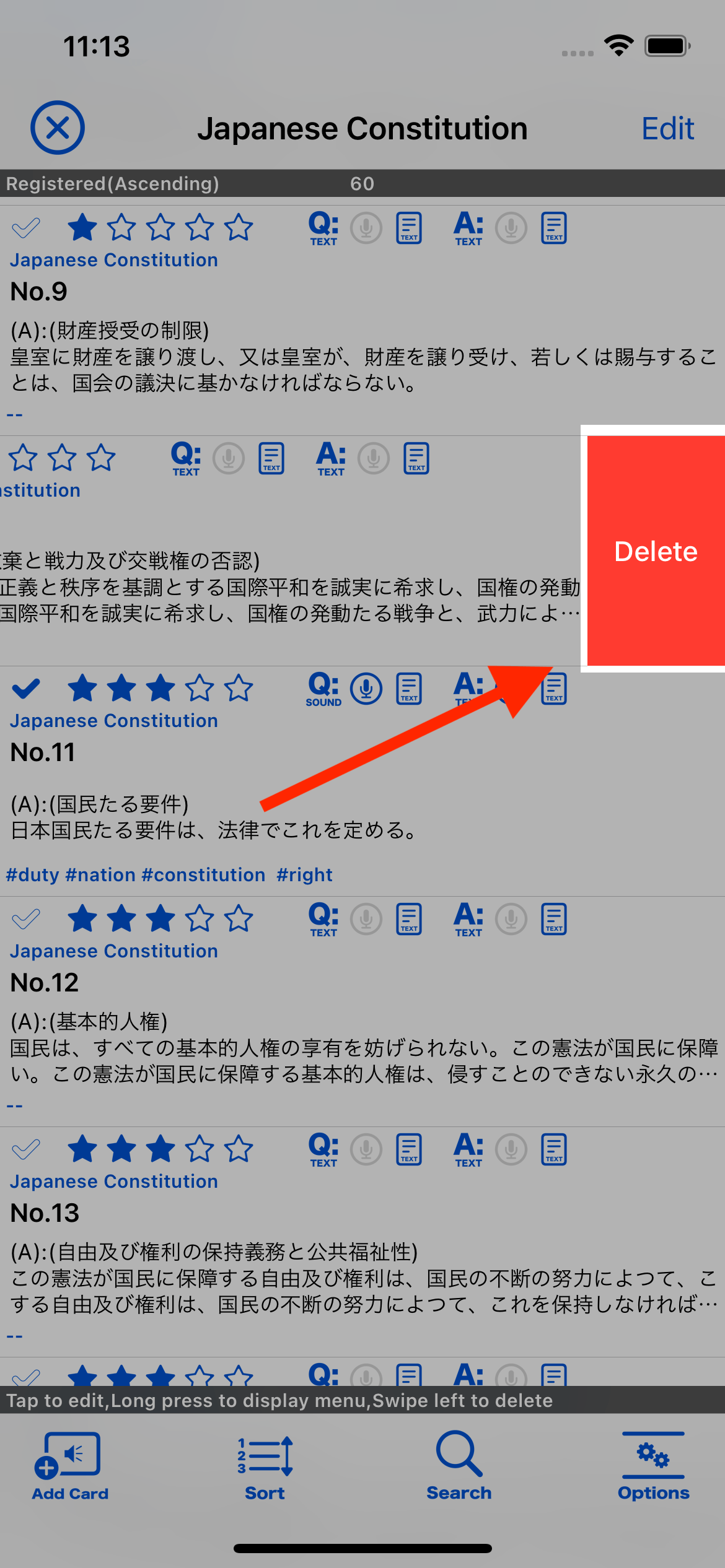
5. Tap "Delete" again to confirm
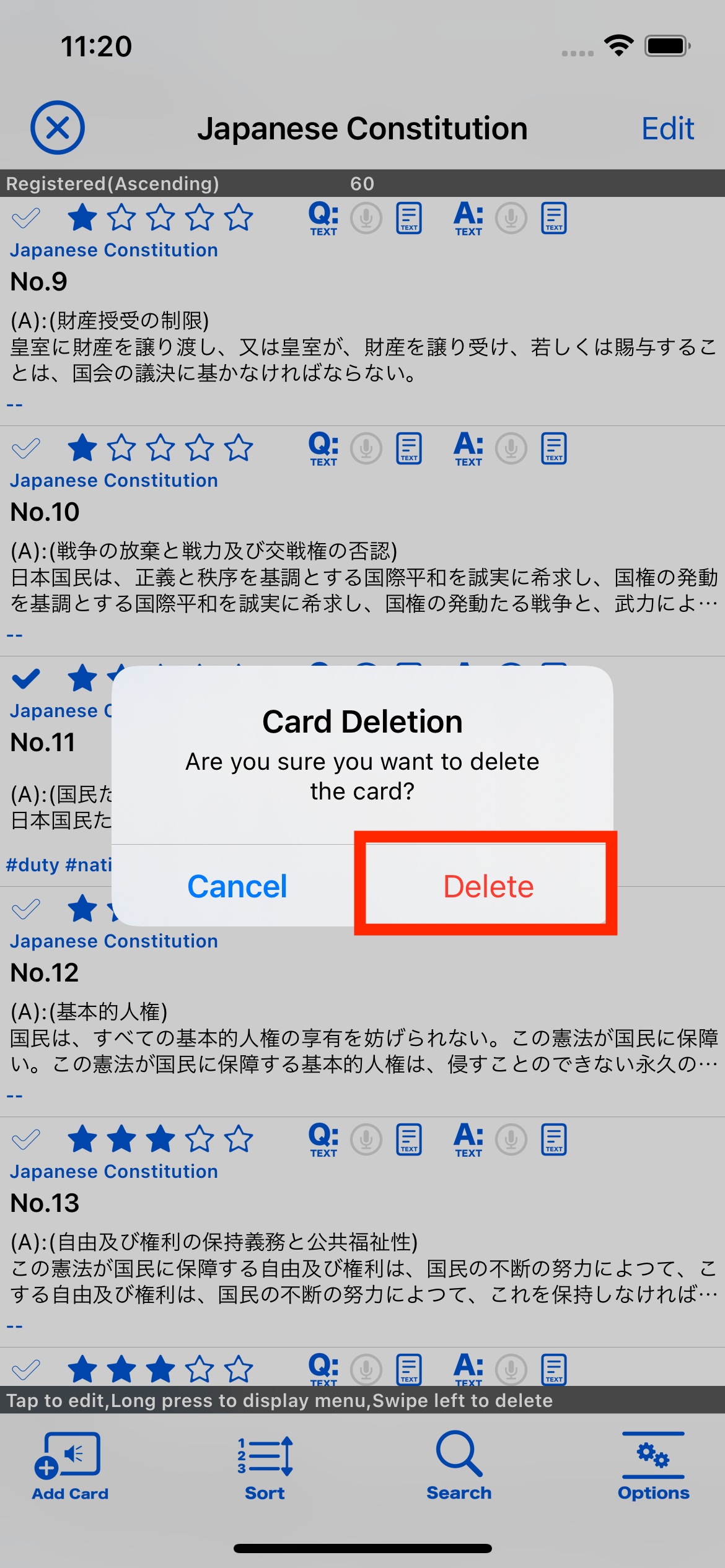
Tutorial
Deck
How to register a deck
How to edit a deck
How to delete a deck
How to chenge the order of the deck
Card
How to manage your cards
How to add a card
How to delete a card