1. Select a deck
Tap to select the deck in which the card you want to edit is registered.
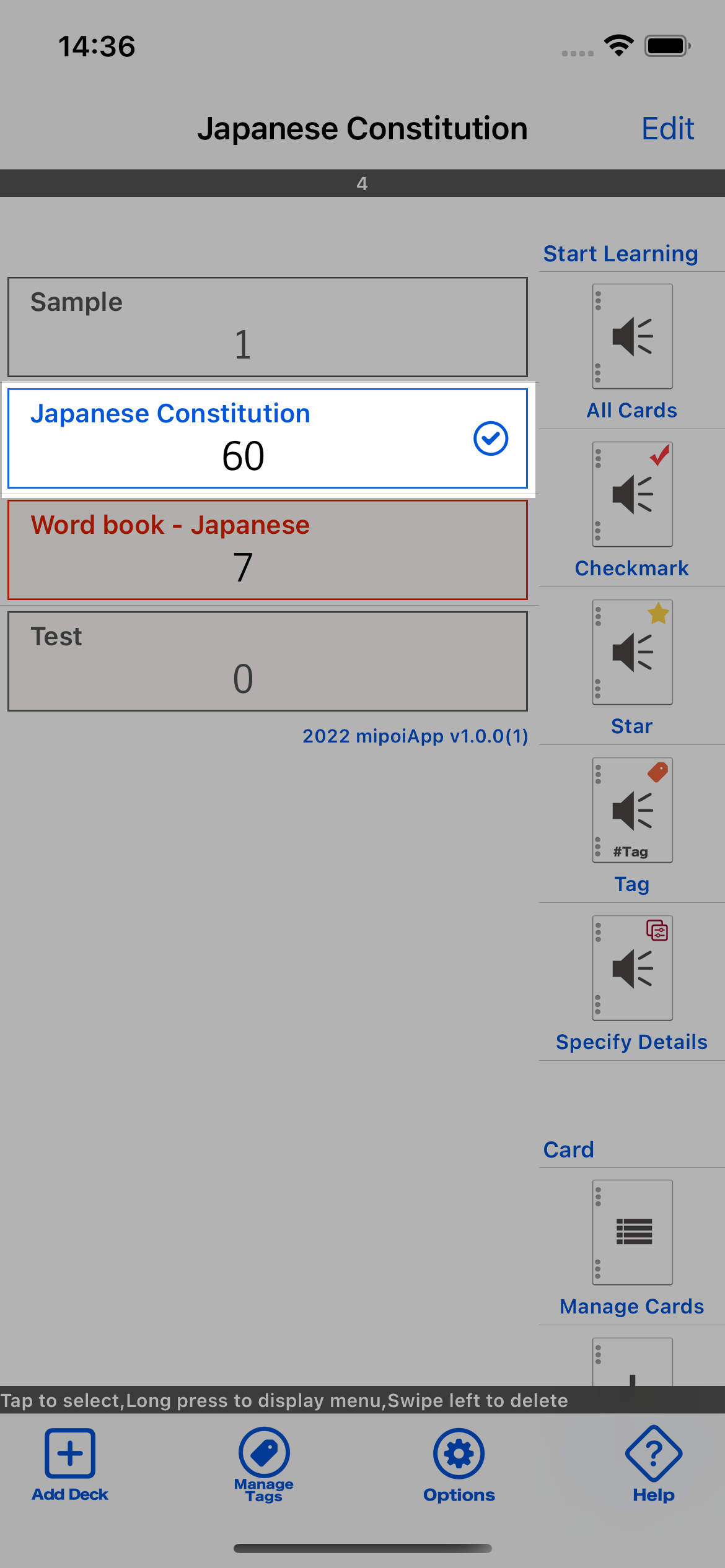
2. Tap the Manage Cards button
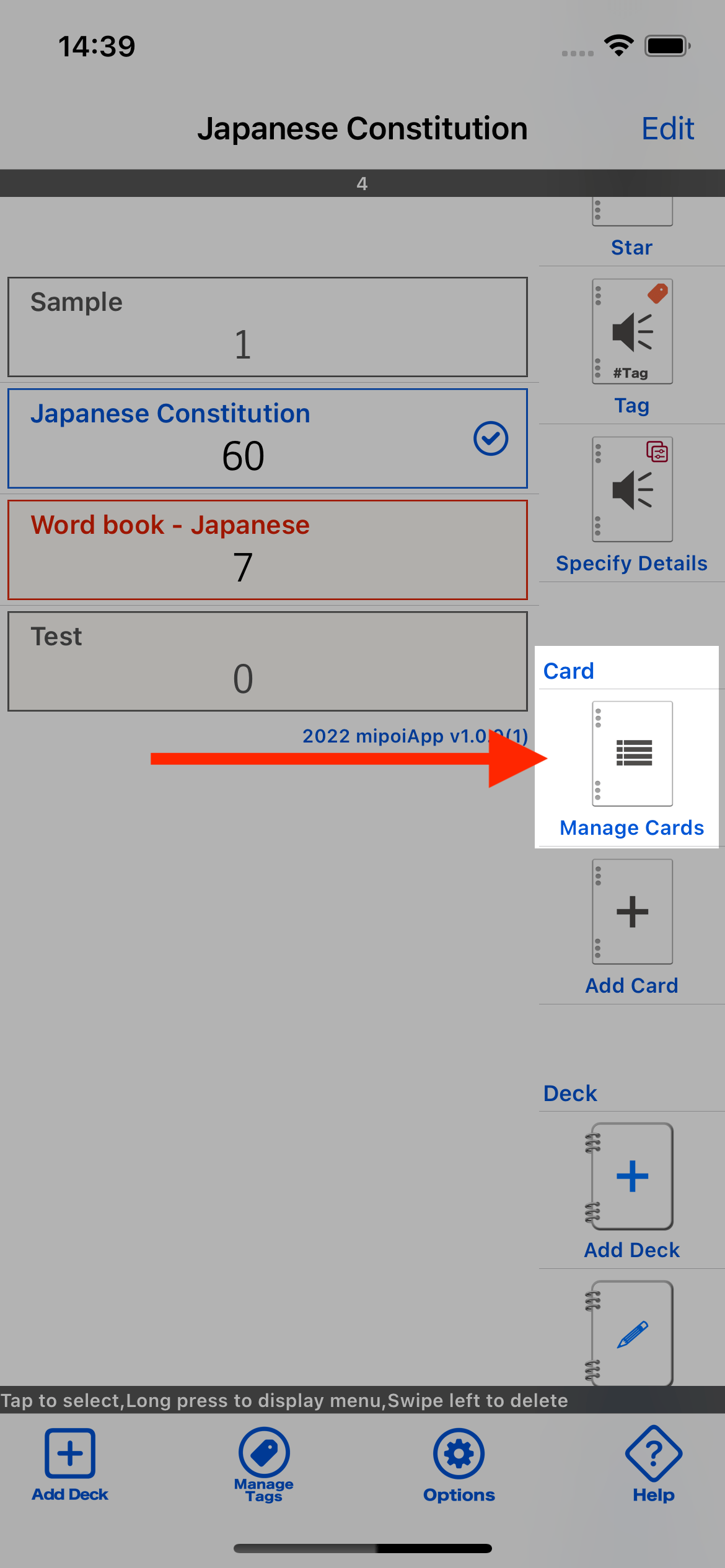
3. Tap the card you want to edit
The "Manage Cards" screen will appear, tap the card you want to edit.
"Manage Cards" Screen
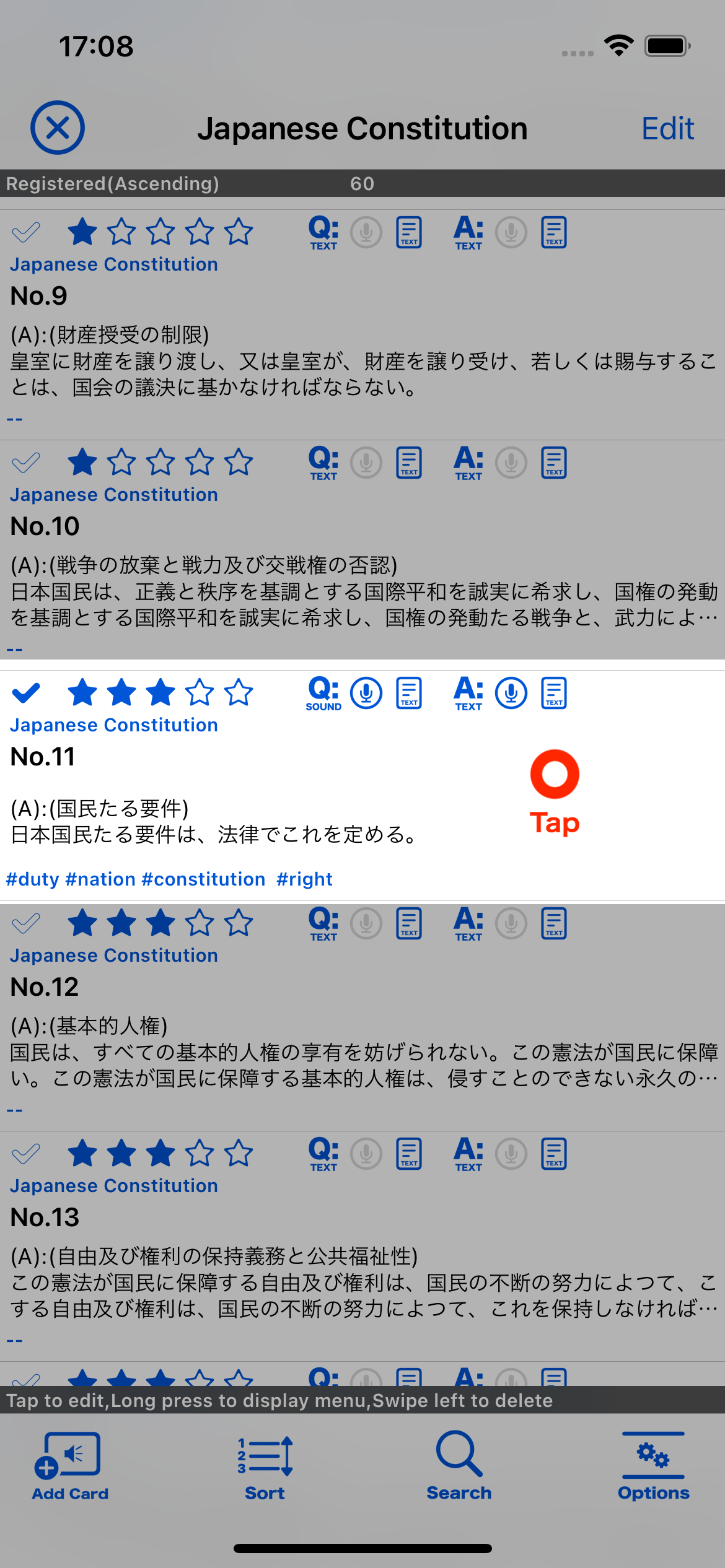
4. Edit card and tap Done
The Edit Card screen will appear. Edit the card data and tap the Done button.
"Edit Card" Screen
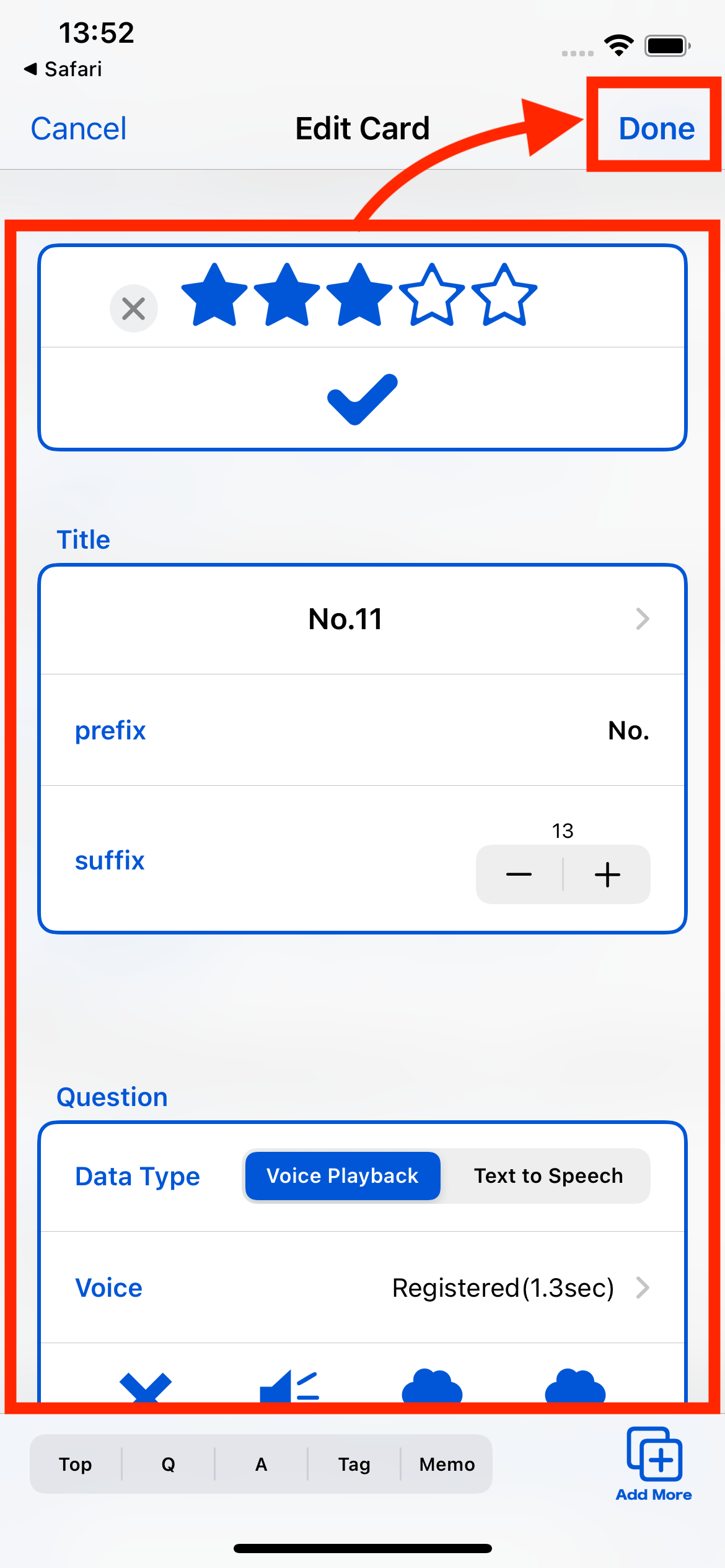
Tutorial
Deck
How to register a deck
How to edit a deck
How to delete a deck
How to chenge the order of the deck
Card
How to manage your cards
How to add a card
How to delete a card