1. Select a deck
Tap to select the deck in which the cards you want to manage are registered. If your deck is not yet registered, create it first.
How to register a deck
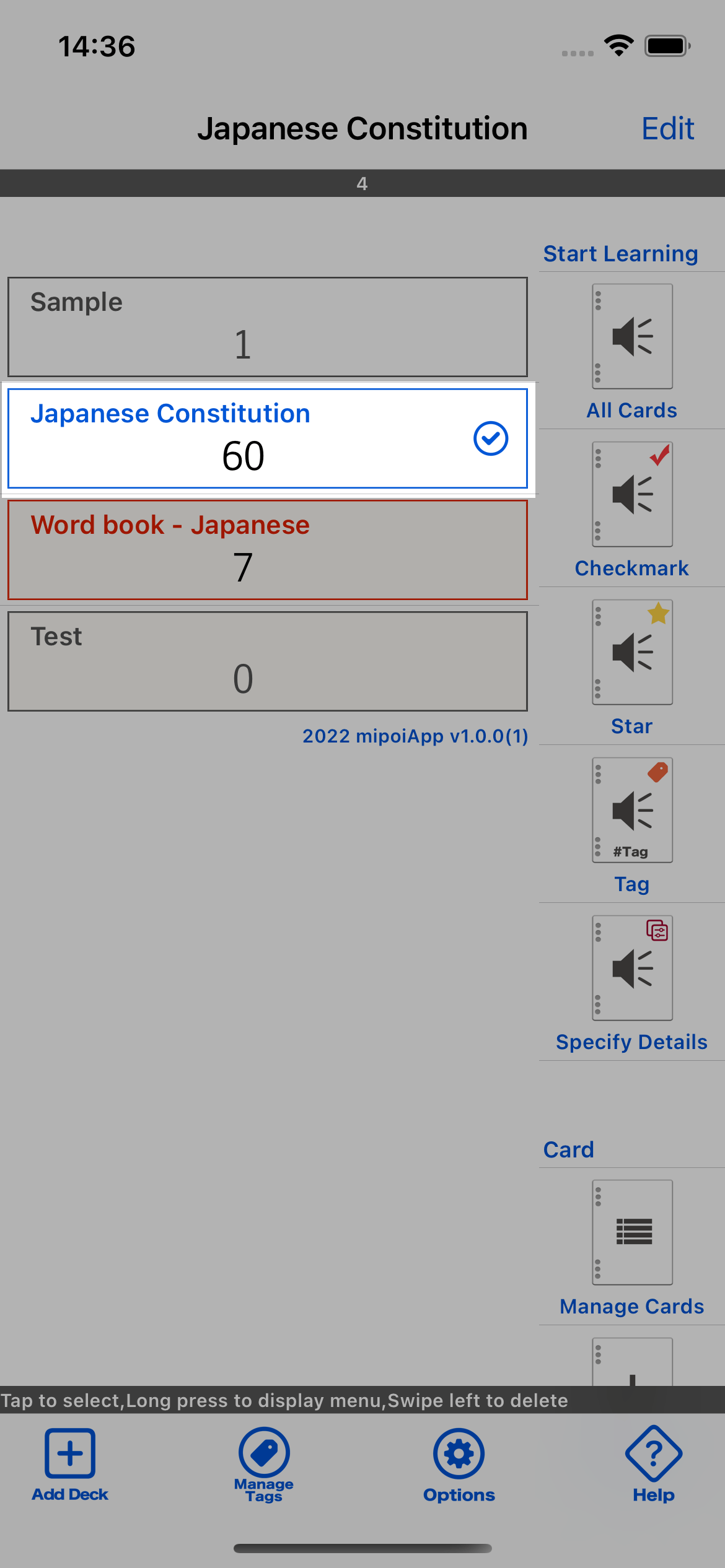
2. Tap the Manage Cards button
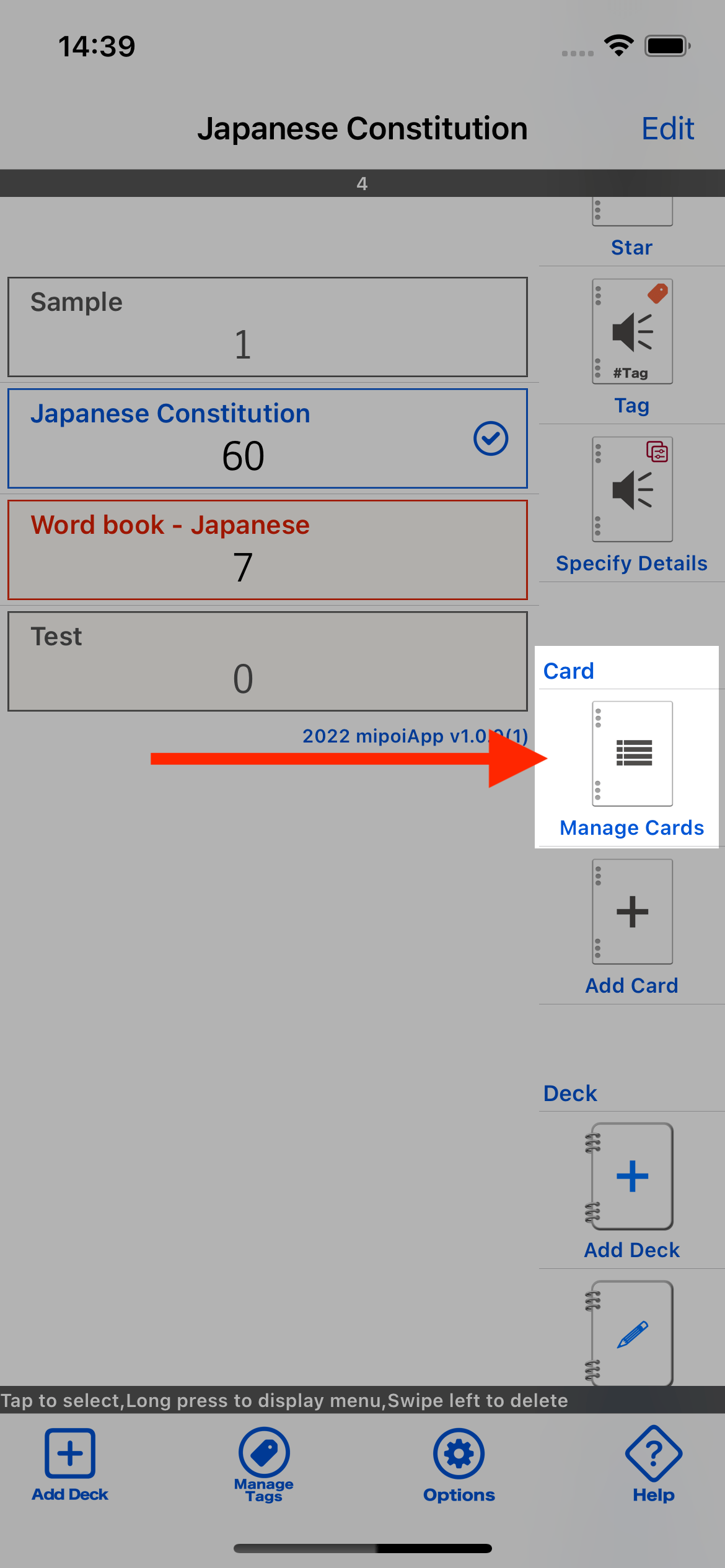
3. The list of cards is displayed
A list of cards registered in the selected deck is displayed.
"Manage Cards" Screen
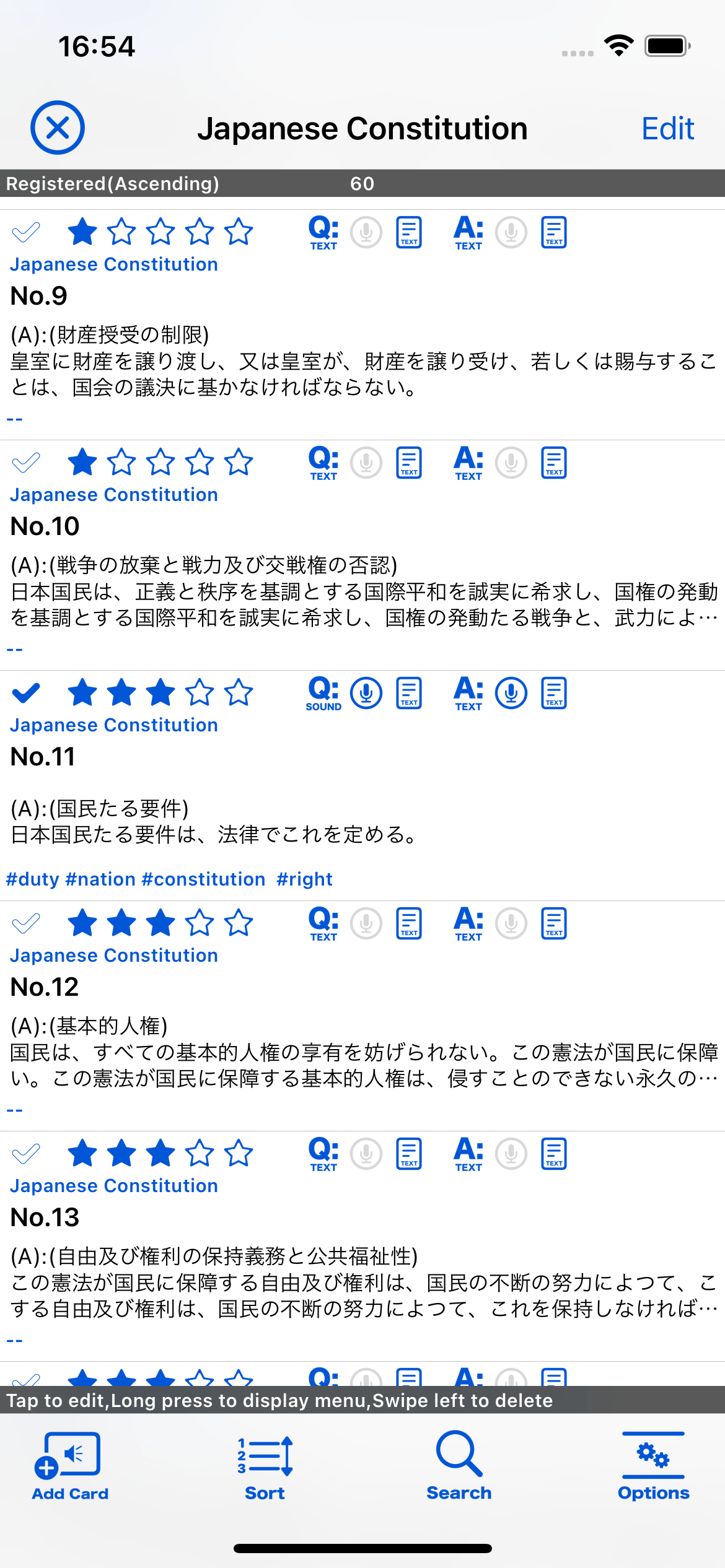
Tutorial
Deck
How to register a deck
How to edit a deck
How to delete a deck
How to chenge the order of the deck
Card
How to manage your cards
How to add a card
How to delete a card