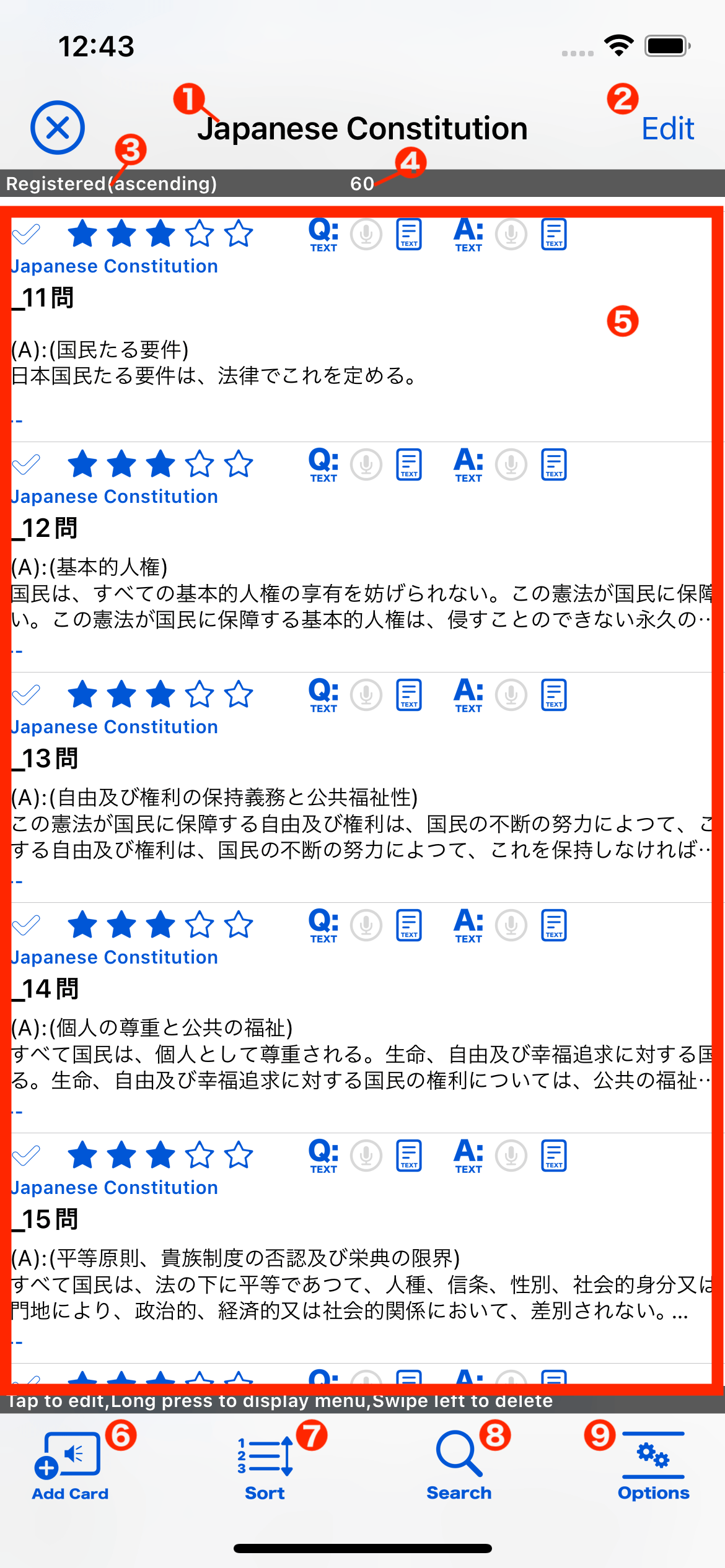
| Deck Name | Displays the name of the selected deck. The list of cards shows the cards registered in the selected deck. |
|---|---|
| Edit Button | Tap to switch the list of cards to edit mode. |
| Sort order of card list | Display the order of the card list. |
| Number of Cards | The number of cards displayed in the card list. |
| List of Cards | Lists cards that match the criteria specified here or cards that have been searched for. Tap to edit the card. Long press to display menu. Swipe left to delete that card. |
| Add Card Button | Add new cards to the selected deck. |
| Sort Button | Tap to change the order of the cards. |
| Search Button | Tap to switch to card search mode. |
| Options Button | Tap to change the way the card list is displayed. |
Card Information
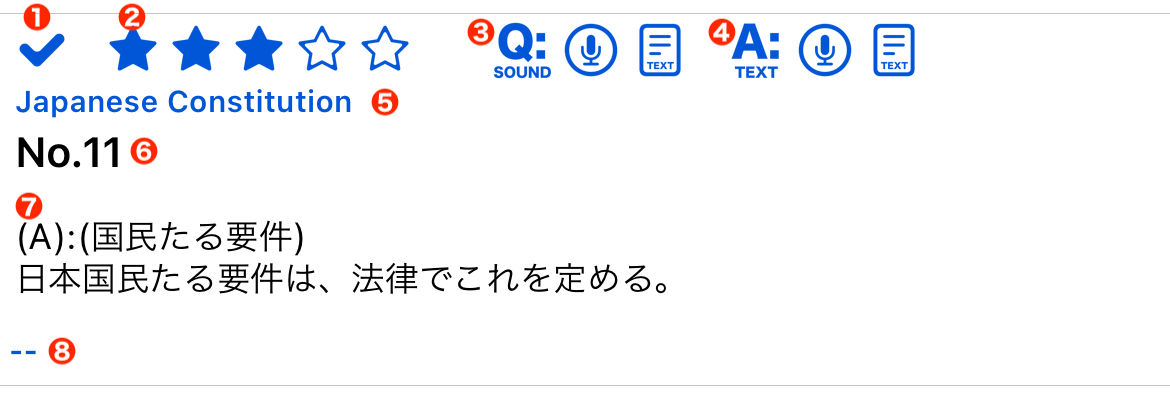
| Check mark | Display the check mark status of the card. |
|---|---|
| Star | Display the star status of the card. |
| Question data information | Display the following information about the question data. Data Type Voice data and TTS data are registered or not. |
| Answer data information | Display the following information about the answer data. Data Type Voice data and TTS data are registered or not. |
| Deck Name | Display the name of the deck in which this card is registered. |
| Card Title | Display the card title. |
| Text data of the card | Displays text data registered on the card. Which text data is displayed can be changed in the options settings. |
| Tag Information | Displays the name of the tag registered on this card. |
Edit Mode
When the Edit button is tapped, the card list switches to edit mode.
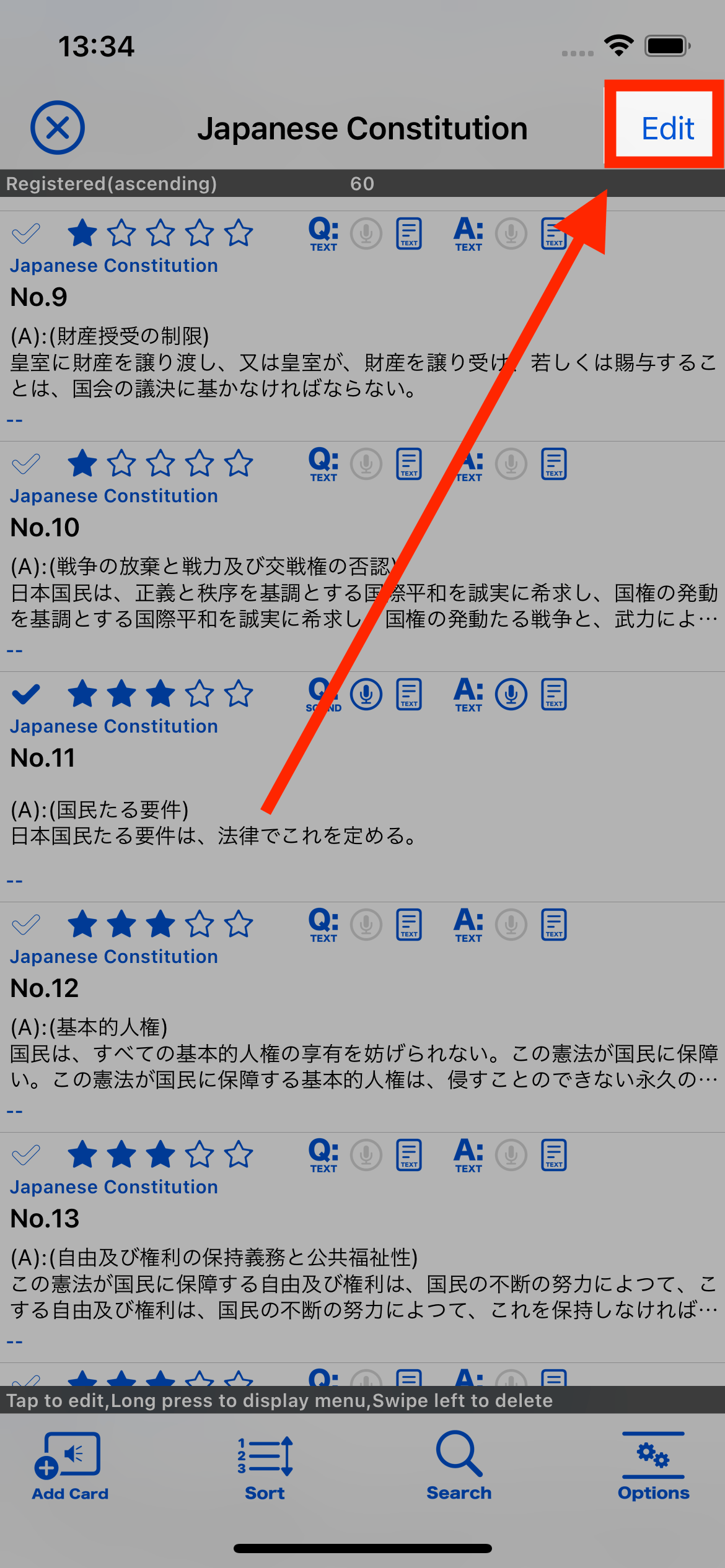
In edit mode, multiple cards can be selected by tapping on them. You can edit them all at once, move them to other decks, or delete them.
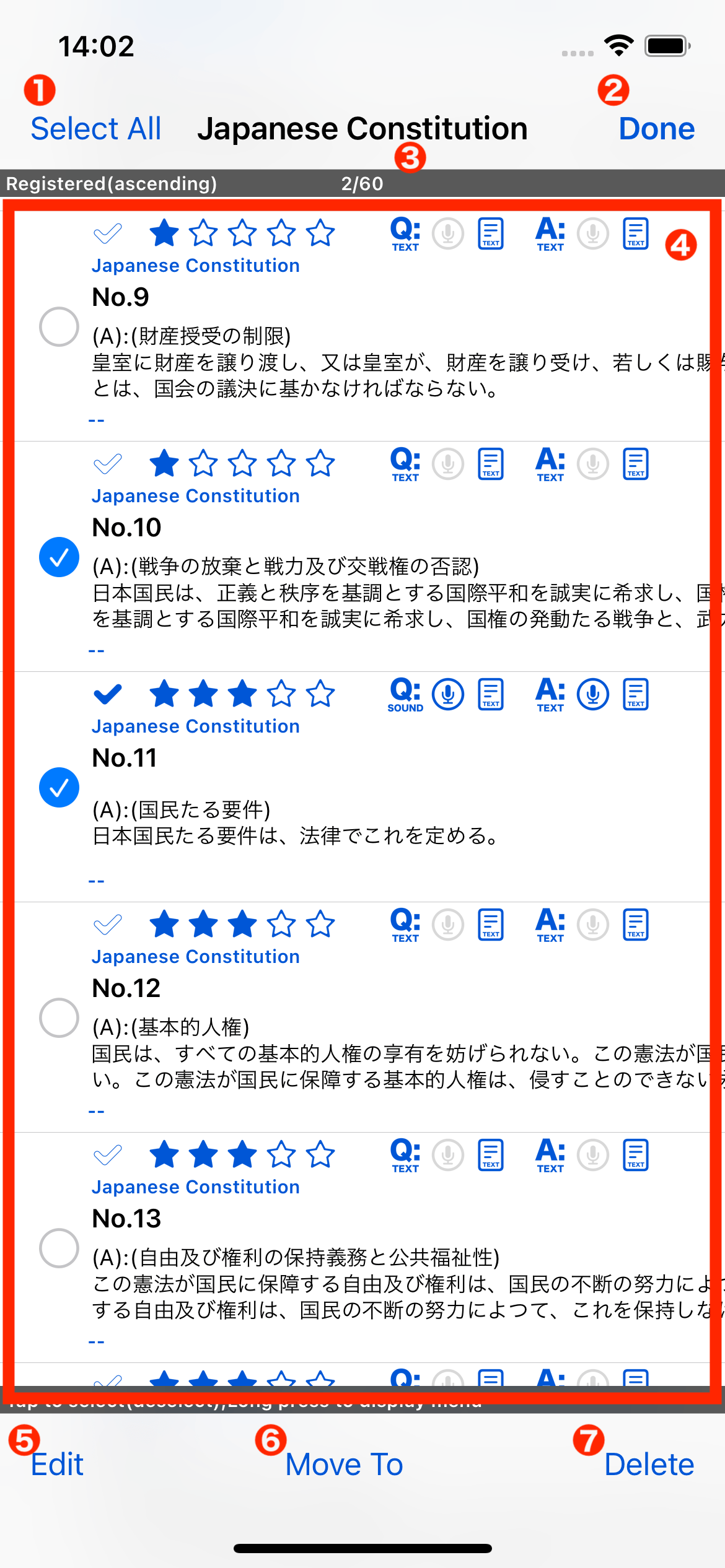
- Select All Button
- Select or deselect all cards in the list of cards.
- Done Button
- Tap to exit the edit mode.
- Number of selected cards
- Displays the number of selected cards.
- Card List
- Tap to select the card.
- Tap a card in the selected state to deselect it.
- Edit Button
- Edit the selected cards simultaneously.
- Move To Button
- Move the selected cards to the other deck.
- Delete Button
- Delete all selected cards.
Search Mode
Tap the Search button to switch to search mode. In the search mode, you can search for cards by entering search criteria.
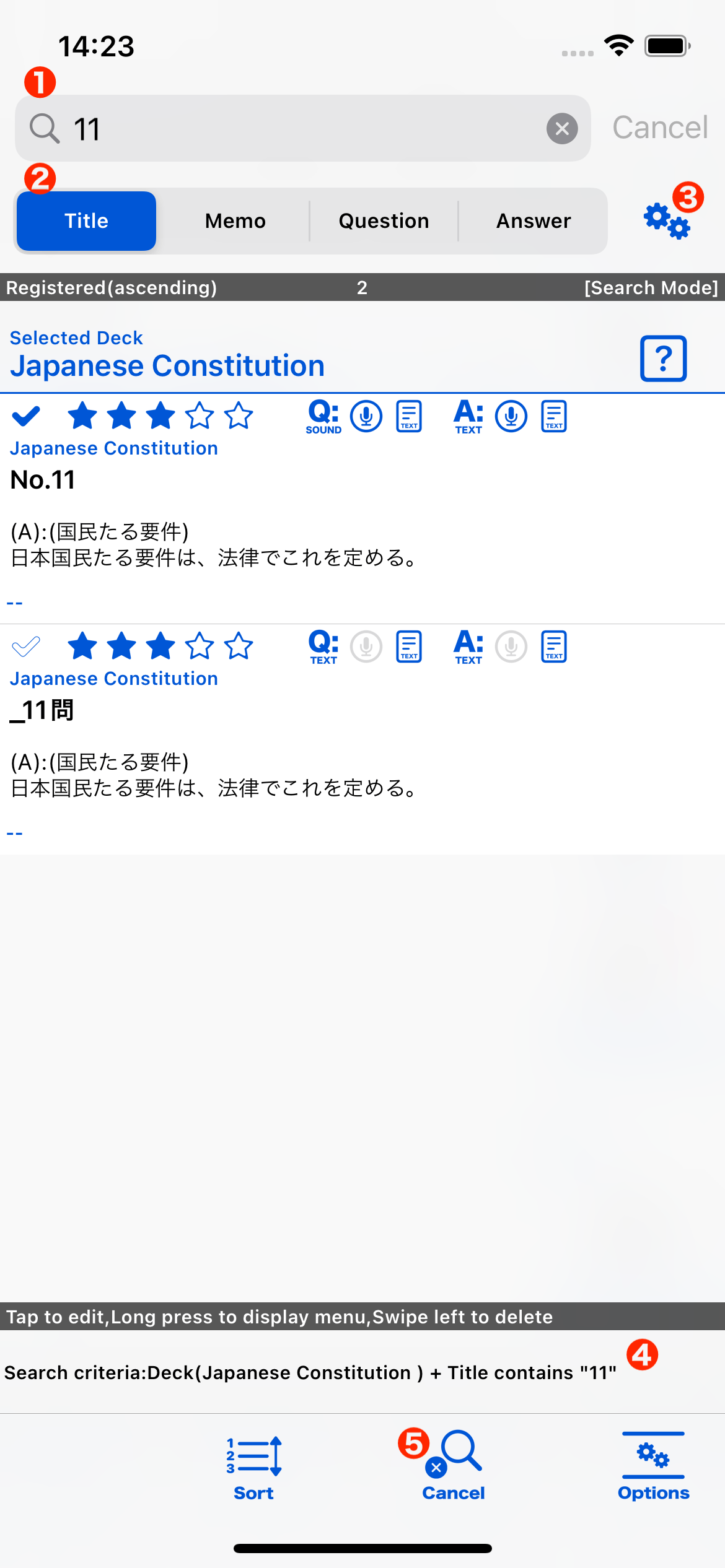
- Search text input field
- Enter the text to be searched.
- Select text for search
- Select the target data to search for the entered text.
- Search Option Button
- Tap to display a screen where detailed search criteria can be specified.
- Search Ceiteria
- Display the current search criteria.
- Cancel Button
- Exit search mode.
Tutorial
Deck
How to register a deck
How to edit a deck
How to delete a deck
How to chenge the order of the deck
Card
How to manage your cards
How to add a card
How to delete a card