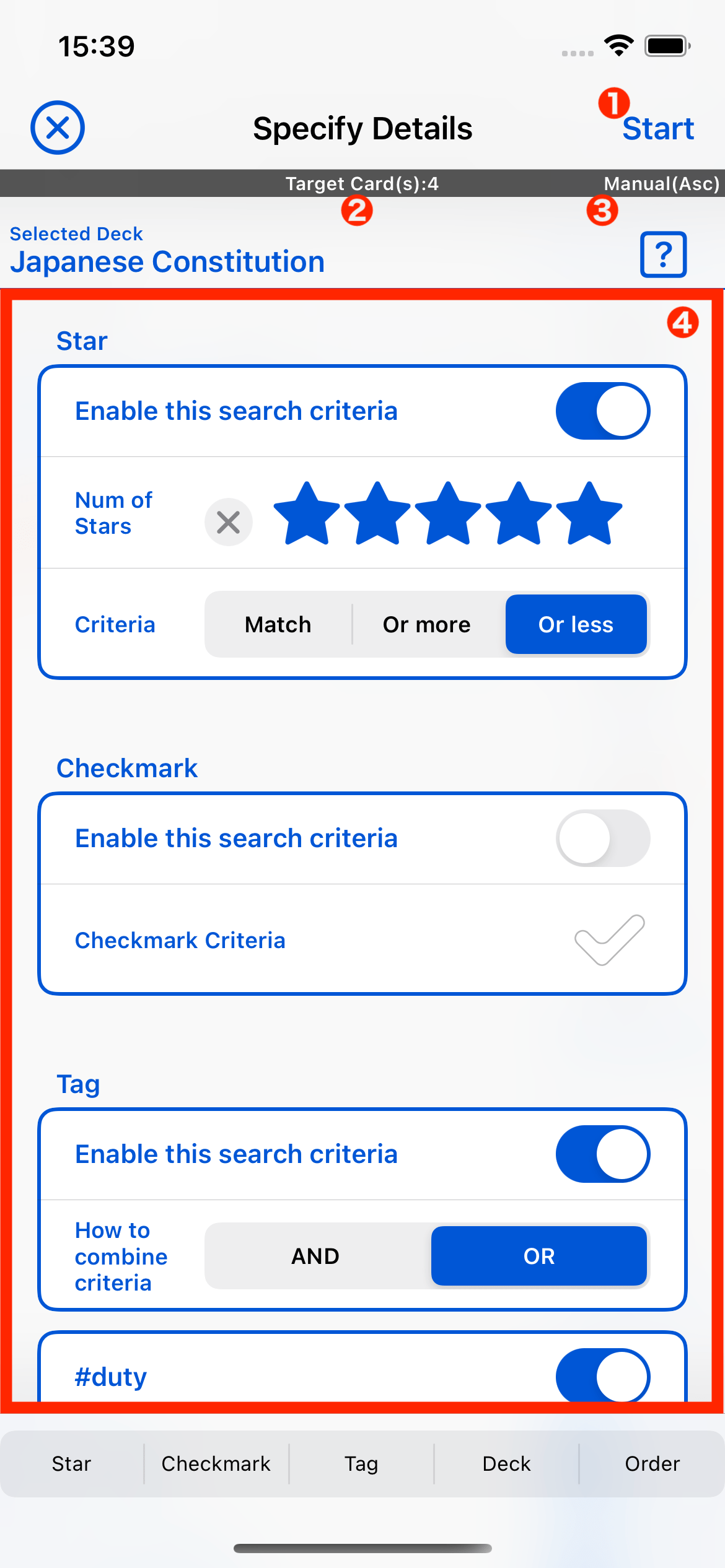
| Start Button | Tap to start learning under the chosen conditions. |
|---|---|
| Number of cards to learn | Show the number of cards matching the criteria you have chosen. This is the very number of cards you study. |
| The order in which cards are displayed | Indicate in what order the cards will be displayed when you study. |
| Specify detailed criteria | Specify multiple detailed criteria. The criteria in each section are combined with "AND" to form the search criteria for the card. |
Detailed Criteria
You may set detailed card search criteria, the order in which cards are displayed, etc.
- Star
- Set the criteria for the stars on the card.
- Checkmark
- Set the criteria for the check mark on the card.
- Tag
- Set the criteria for the card's tag.
- Deck(Target all decks)
- When the switch is enabled, the card search target is expanded to all decks. If invalid, the search targets cards registered in the selected deck.
- Order
- Select in what order the cards will be displayed during the study.
- Preferences
- Tap to set several settings for learning. The settings here are saved for each deck. This specification was made in anticipation of the fact that cards in different languages and subjects would be registered in each deck.
Order
- Random
- Displays cards at random.
- Manual
- Displays cards in the order set in Sort (Manual) in "Manage Card".
- Registered
- Cards are displayed in the order in which they were registered.
- Title
- Cards are displayed in the order of their titles.
- Star
- Cards are displayed in order according to the number of stars on the card.
- Check mark
- Cards are displayed in order according to their check mark status.
Tutorial
Deck
How to register a deck
How to edit a deck
How to delete a deck
How to chenge the order of the deck
Card
How to manage your cards
How to add a card
How to delete a card