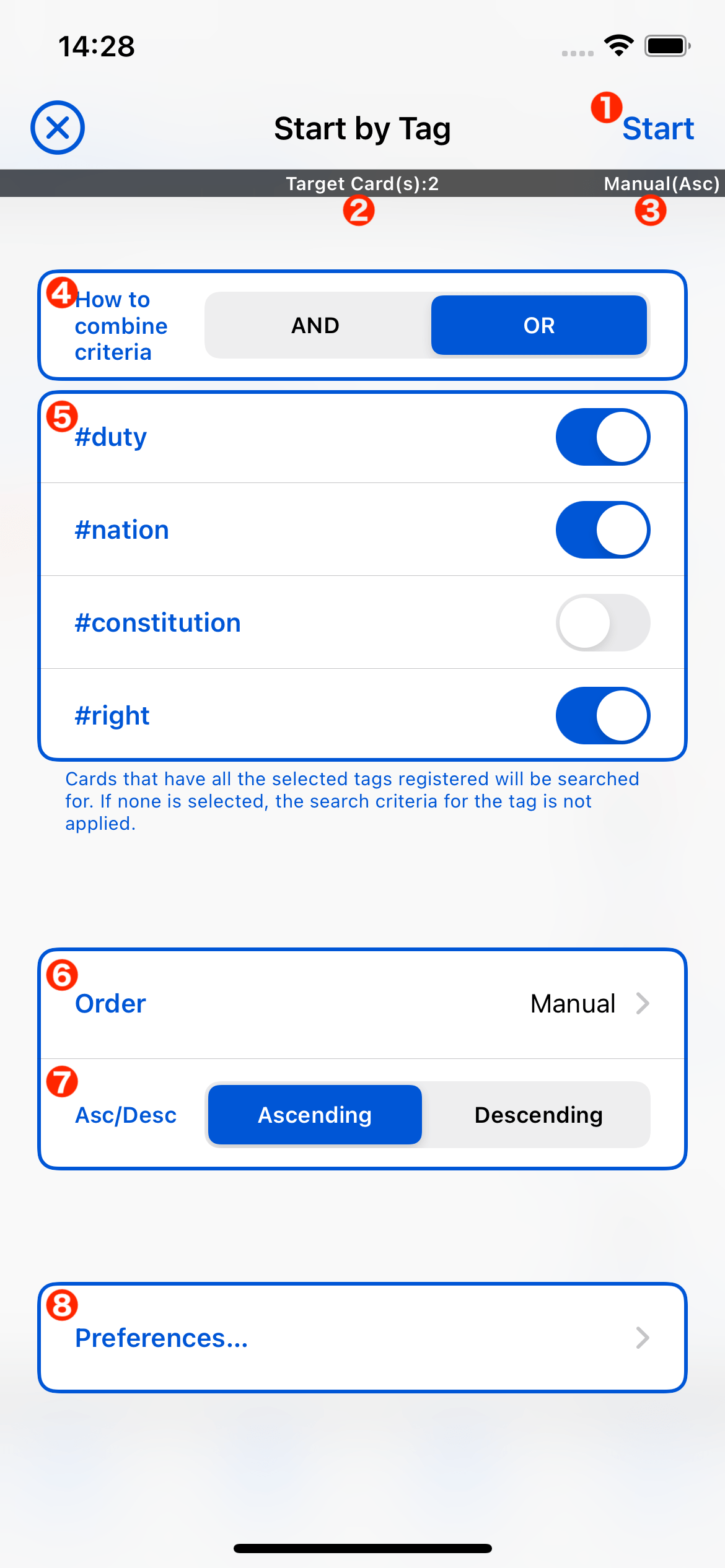
| Start Button | Tap to start learning under the chosen conditions. |
|---|---|
| Number of cards to learn | Show the number of cards matching the criteria you have chosen. This is the very number of cards you study. |
| The order in which cards are displayed | Indicate in what order the cards will be displayed when you study. |
| How to combine criteria | Choose how you want to combine the selected tags. |
| Tags List | Displays a list of currently registered tags. Enabling the switch makes the card on which the tag is registered the target of learning. If multiple tags are enabled, they will be combined using the method selected in "How to combine criteria" to search for cards. If none of the tags are enabled, the search criteria will not be applied. (As a result, all cards registered in the selected deck will be included in the study.) |
| Order | Select in what order the cards will be displayed during the study. |
| Asc/Dsc | Select ascending/descending order. |
| Preferences | Tap to set several settings for learning. The settings here are saved for each deck. This specification was made in anticipation of the fact that cards in different languages and subjects would be registered in each deck. |
Order
- Random
- Displays cards at random.
- Manual
- Displays cards in the order set in Sort (Manual) in "Manage Card".
- Registered
- Cards are displayed in the order in which they were registered.
- Title
- Cards are displayed in the order of their titles.
- Star
- Cards are displayed in order according to the number of stars on the card.
- Check mark
- Cards are displayed in order according to their check mark status.
Tutorial
Deck
How to register a deck
How to edit a deck
How to delete a deck
How to chenge the order of the deck
Card
How to manage your cards
How to add a card
How to delete a card