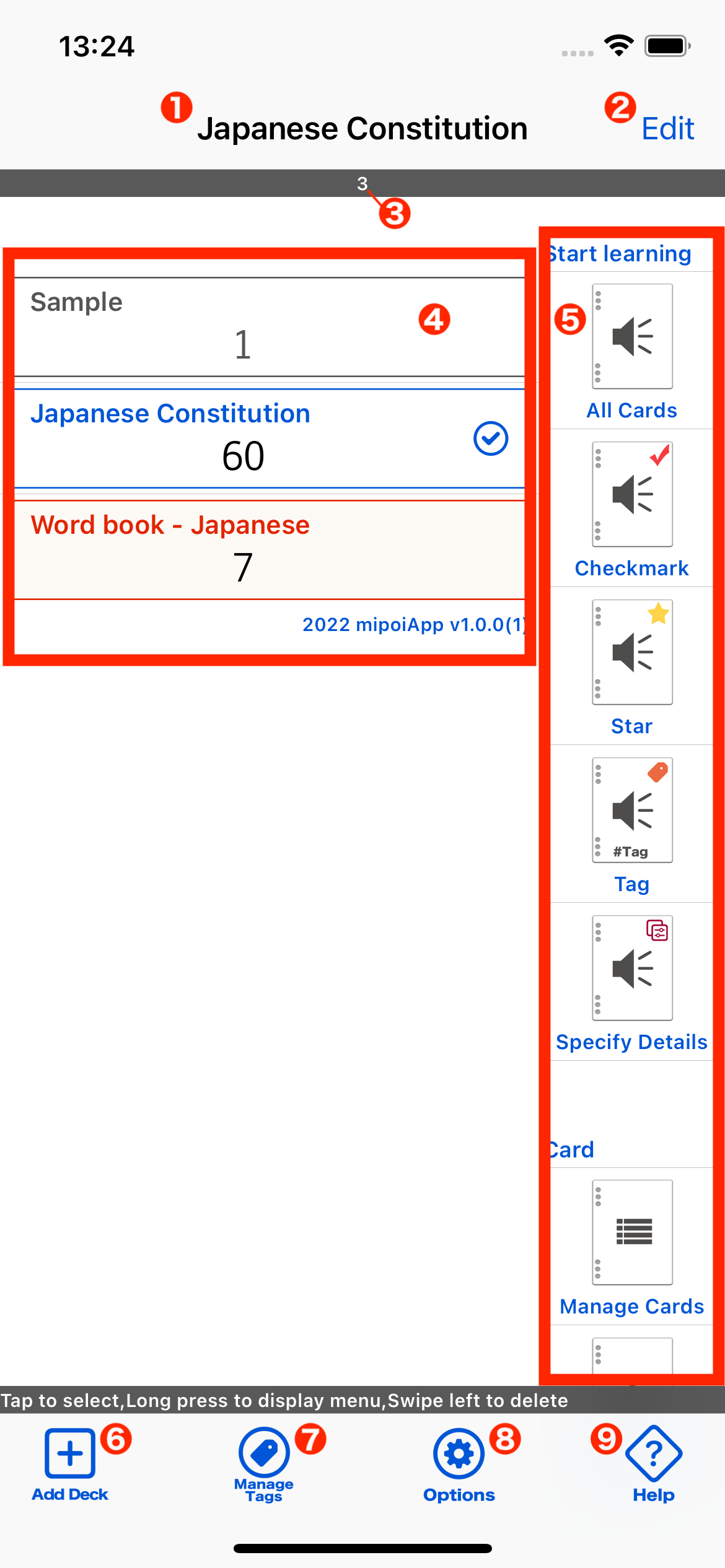
| Deck Title | Displays the title of the selected deck. |
|---|---|
| Edit Button | Switch the deck list to edit mode. |
| Number of registered decks | Display the number of decks registered. |
| Deck List | List registered decks. Tap to select that deck. Press and hold to display the action menu for that deck. Swipe left to delete the deck. |
| Action Buttons | List of action menus for the selected deck. |
| Add Deck Button | Tap to add a deck. |
| Manage Tags Button | Tap to display a screen to manage tags. |
| Options Button | Tap to display a screen where you can perform preferences for the selected deck, expand the number of decks and cards that can be registered, etc. |
| Help Button | Connect to the help site to view. It is here that you are looking at right now. |
Edit Mode
When you tap the Edit button, the deck list switches to edit mode.
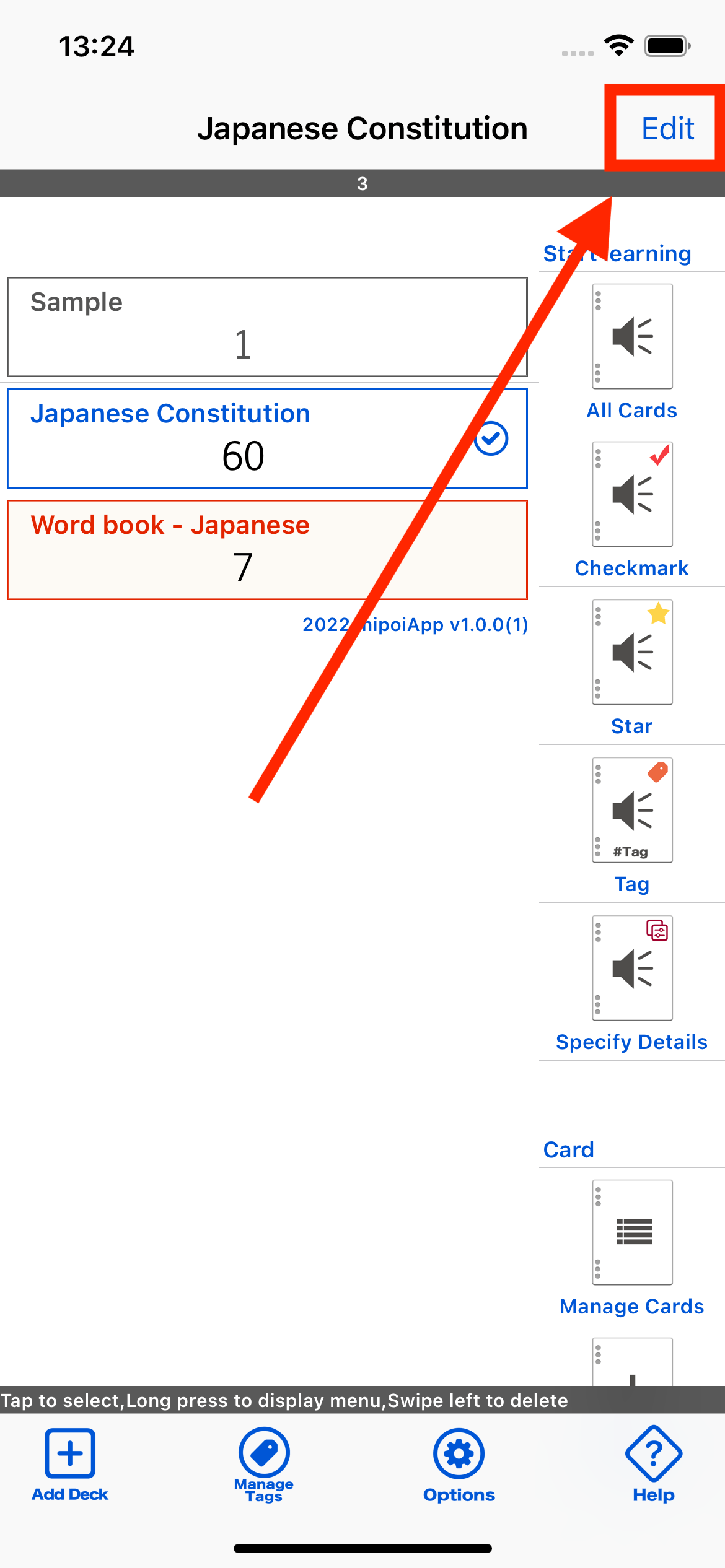
In edit mode you can reorder or delete decks.
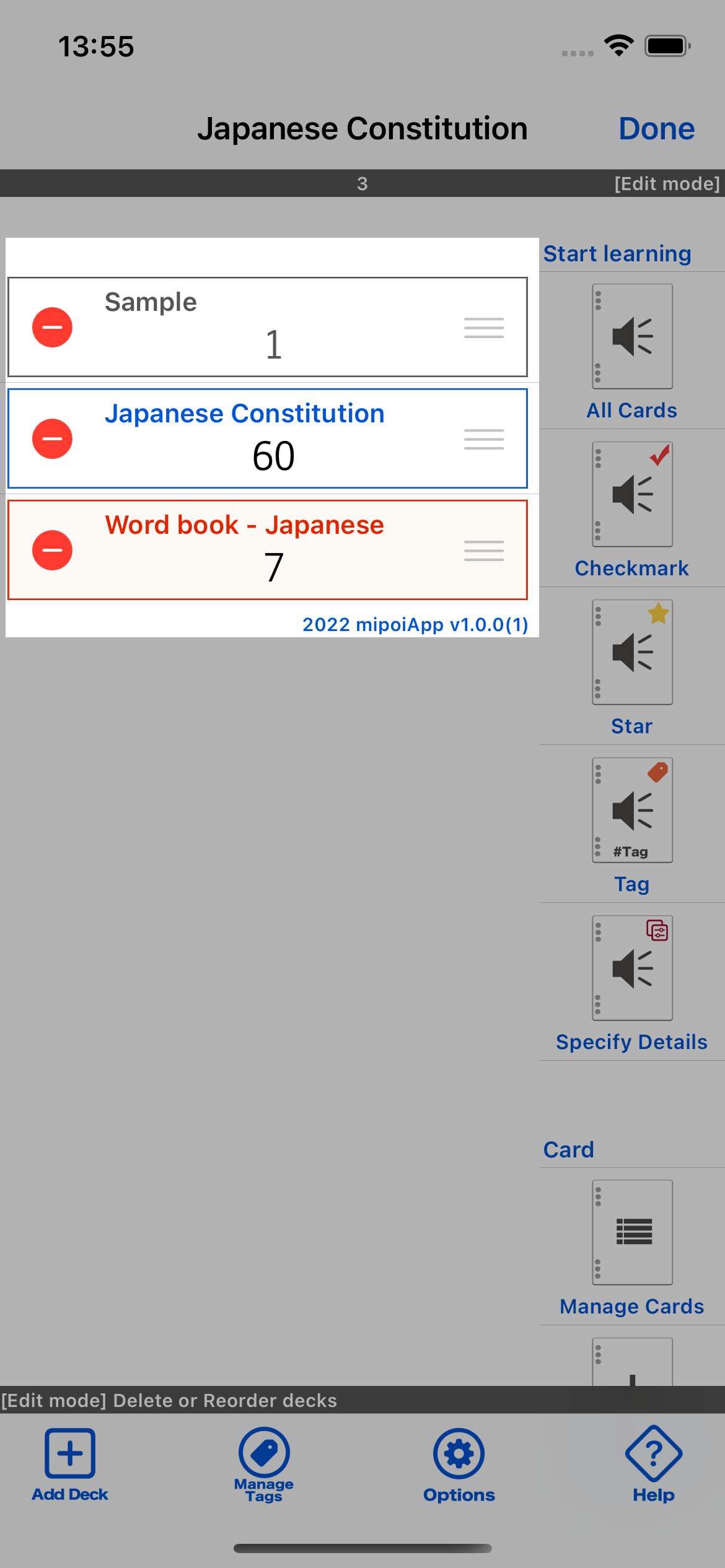
Action Buttons
On the left side of the screen is a list of action buttons that can perform operations on the selected deck.
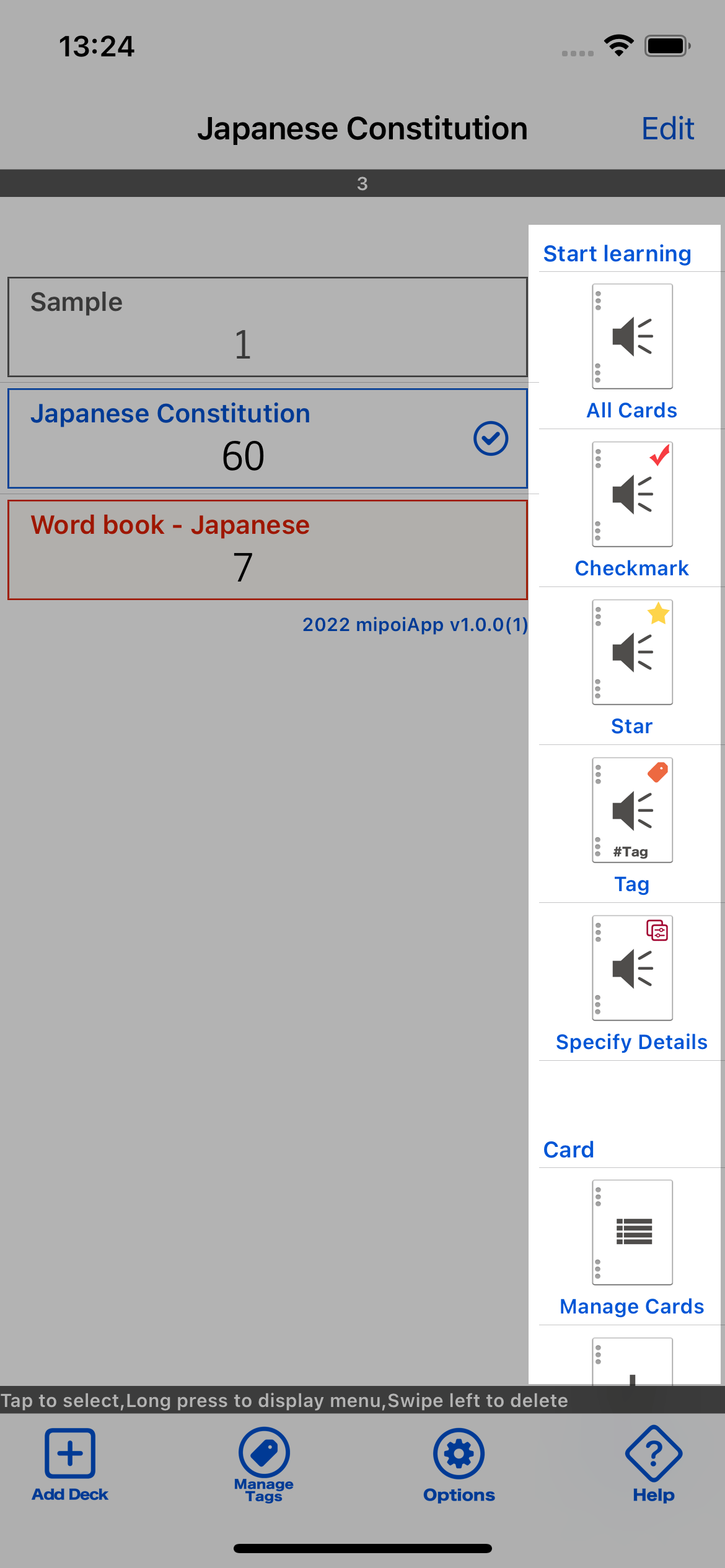
Start Learning
Start learning the cards registered in the selected deck. There are several buttons to search for cards to be studied.
How to start learning
- All Cards
- Target all cards registered in the selected deck.
- Checkmark
- Specify the check mark status of the card and target the matched card.
- Star
- Specify the condition of the number of stars on a card and target the cards that match the search condition.
- Tag
- Choose a tag and target the card that registers the chosen tag.
- Specify Details
- Specify some search criteria and target the cards that match.
Card
Perform operations related to the cards in the selected deck.
- Manage Cards
- Displays a screen where cards can be added, edited, deleted, searched, etc.
- How to manage your cards
- Add Card
- Add cards to the selected deck.
- How to add a card
Deck
Perform operations on the selected deck.
- Add Deck
- Add a deck.
- How to register a deck
- Edit Deck
- Edit the name, color, etc. of the selected deck. To register or edit a card, click on the "Manage Cards" button.
- How to edit a deck
- Delete Deck
- Deletes the selected deck. The cards registered in that deck will also be deleted.
- How to delete a deck
Tag
This section is for managing tags." Manage Tags" can be executed even if you have not selected a deck.
- Manage Tags
- You can manage your tags, including adding, editing, and deleting tags.
- How to create a Tag
Other
- Options
- Displays an options screen where you can do preferences and other things related to the selected deck. It also expands the maximum number of decks and cards that can be registered.
- Help
- Connects to and displays a website that explains how to use this application.
Tutorial
Deck
How to register a deck
How to edit a deck
How to delete a deck
How to chenge the order of the deck
Card
How to manage your cards
How to add a card
How to delete a card